Run a simple python sample on B&R APC device running B&R Linux
Table of Contents
- Introduction
- Step 1: Configure Azure IoT Hub
- Step 2: Register Device
- Step 3: Build and Validate the sample using Python client libraries
- Step 4: Troubleshooting
Introduction
About this document
This multi-step process includes:
- Configuring Azure IoT Hub
- Registering your IoT device
- Build and deploy Azure IoT SDK on device
- Packaging and sharing the logs
Prepare
Before executing any of the steps below, read through each process, step by step to ensure end to end understanding.
You should have the following items ready before beginning the process:
- Computer with GitHub installed and access to the azure-iot-sdk-python GitHub private repository.
- (Optional) SSH client, such as PuTTY, so you can access the command line.
- Required hardware to certify.
Step 1: Sign Up To Azure IoT Hub
Follow the instructions here on how to sign up to the Azure IoT Hub service. As part of the sign up process, you will receive the connection string.
-
IoT Hub Connection String: An example of IoT Hub Connection String is as below:
HostName=[YourIoTHubName];SharedAccessKeyName=[YourAccessKeyName];SharedAccessKey=[YourAccessKey]
Step 2: Register Device
- Follow the instructions here on how to provision your device and get its credentials.
Step 3: Build and Validate the sample using Python libraries
This section walks you through building, deploying and validating the IoT Client SDK on your device running a Linux operating system. You will install necessary prerequisites on your device. Once done, you will build and deploy the IoT Client SDK and validate the sample tests required for IoT certification with the Azure IoT SDK.
3.1 Load the Azure IoT bits and prerequisites on device
-
Open a terminal session on the device.
-
Install the prerequisite packages by issuing the following commands from the command line on the device. Choose your commands based on the OS running on your device.
B&R Linux
sudo apt-get update sudo apt-get install -y curl libcurl4-openssl-dev build-essential cmake git python2.7-dev libboost-python-devAny Other Linux OS
Use equivalent commands on the target OSNote: This setup process requires cmake version 2.8.12 or higher.
You can verify the current version installed in your environment using the following command:
cmake --versionThis library also requires gcc version 4.9 or higher. You can verify the current version installed in your environment using the following command:
gcc --versionFor information about how to upgrade your version of gcc on Ubuntu 14.04, see http://askubuntu.com/questions/466651/how-do-i-use-the-latest-gcc-4-9-on-ubuntu-14-04.
This library also requires Python version 2.7.x. You can verify the current version installed in your environment using the following command:
python --version -
Download the SDK to the board by issuing the following command in PuTTY:
git clone --recursive https://github.com/Azure/azure-iot-sdk-python.git -
Verify that you now have a copy of the source code under the directory ~/azure-iot-sdk-python.
3.2 Build the samples
-
Run following commands to build the SDK:
cd azure-iot-sdk-python/build_all/linux sudo ./build.sh | tee LogFile.txtNote: LogFile.txt in above command should be replaced with a file name where build output will be written.
-
After a successful build, the
iothub_client.soPython extension module is copied to the azure-iot-sdk-python/device/samples folder.
3.3 Run and Validate the Samples
In this section you will run the Azure IoT client SDK samples to validate communication between your device and Azure IoT Hub. You will send messages to the Azure IoT Hub service and validate that IoT Hub has successfully receive the data. You will also monitor any messages send from the Azure IoT Hub to client.
-
Navigate to samples folder by executing following command:
cd azure-iot-sdk-python/device/samples/ -
Run the following command on the device:
nano iothub_client_sample.py -
This launches a console-based text editor. Scroll down to the connection information.
-
Find the following place holder for device connection string:
connectionString = "[device connection string]" -
Replace the above placeholder with device connection string you got in Step 2.
-
Save your changes by pressing Ctrl+O and when nano prompts you to save it as the same file, just press ENTER.
-
Press Ctrl+X to exit nano.
3.3.1 Send Device Events to IOT Hub:
-
Run the sample application using the following command:
For AMQP protocol:
python iothub_client_sample.py -p amqpFor HTTP protocol:
python iothub_client_sample.py -p httpFor MQTT protocol:
python iothub_client_sample.py -p mqtt -
See Manage IoT Hub to learn how to observe the messages IoT Hub receives from the application.
-
Verify that the confirmation messages show an OK. If not, then you may have incorrectly copied the device connection string.
-
DeviceExplorer should show that IoT Hub has successfully received data sent by sample test.
Example: Using MQTT protocol:
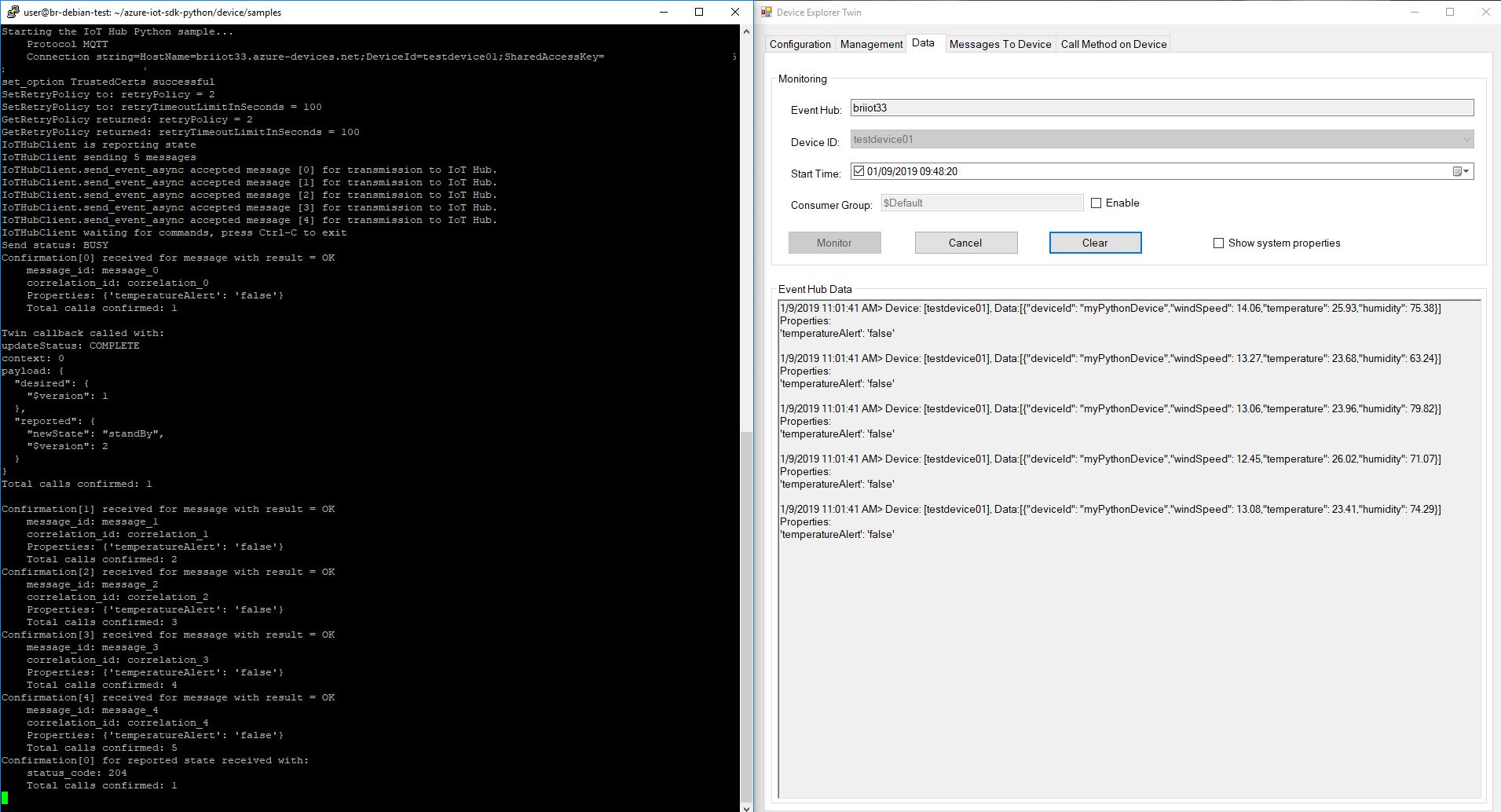
3.3.2 Receive messages from IoT Hub
-
See Manage IoT Hub to learn how to send cloud-to-device messages to the application.
-
You should be able to see the command received in the console window for the client sample.
Example: Using MQTT protocol:
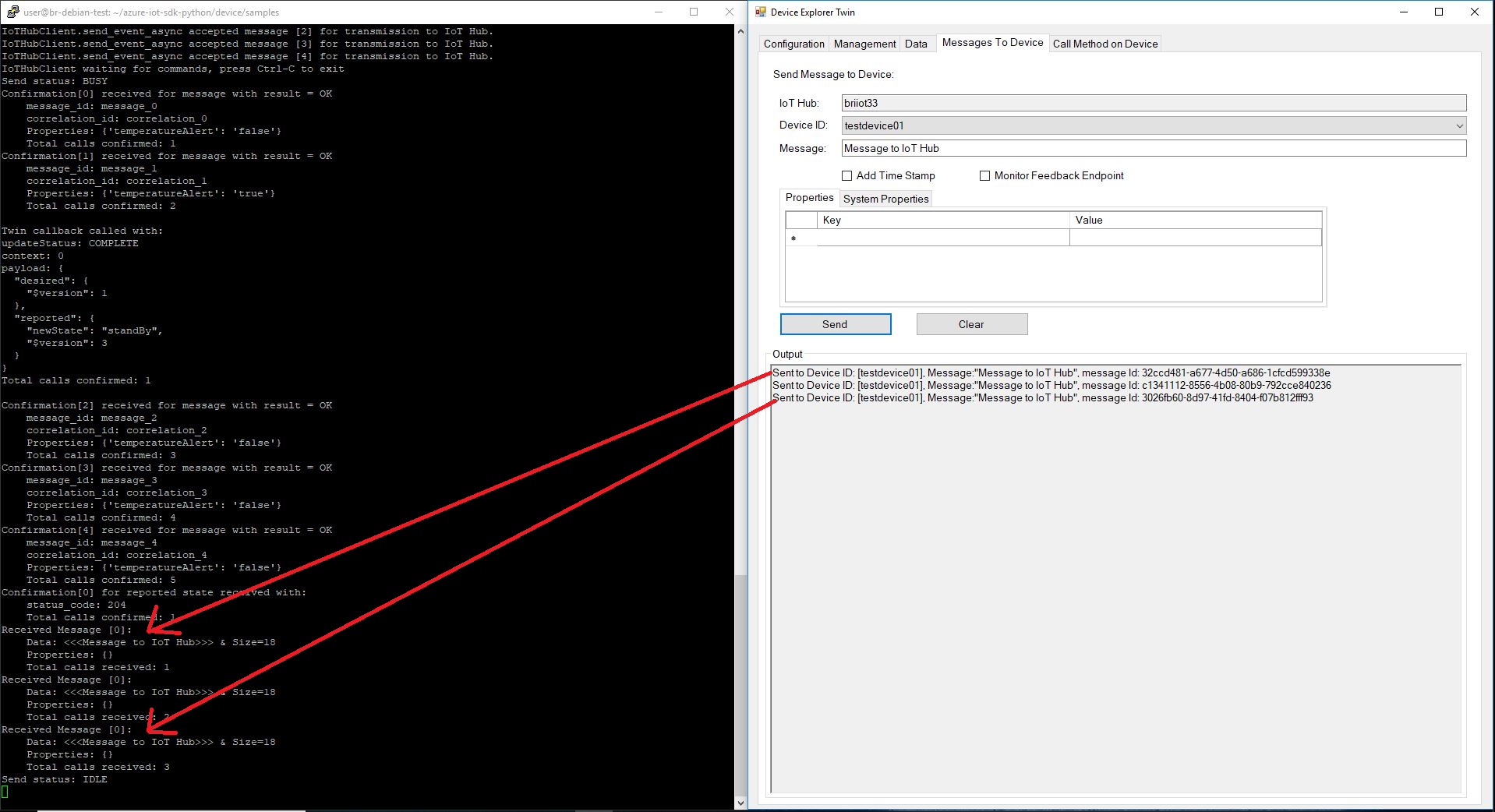
Step 4: Troubleshooting
Please contact engineering support on support@br-automation.com for help with troubleshooting.
Reference: Some information in this document is obtained from here.